View Live Example
See scatter plots in action with interactive examples
Overview
Scatter plots are perfect for exploring relationships between two continuous variables. Cristalyse’s scatter plots support multi-dimensional encoding through color, size, and shape mappings.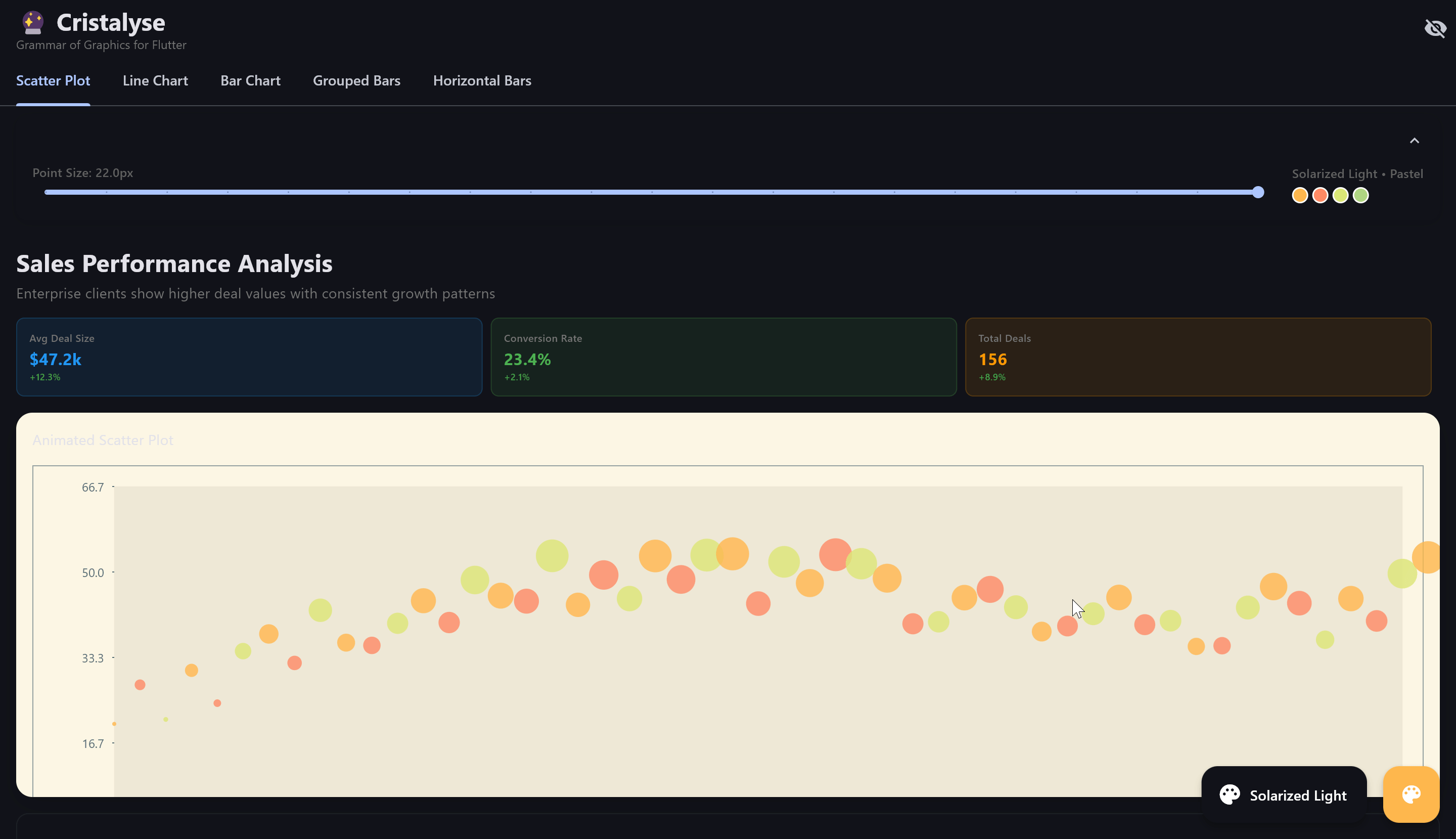
Basic Scatter Plot
The simplest scatter plot maps X and Y coordinates to data:Color Mapping
Add categorical grouping with color:Size Mapping
Encode a third dimension with point size:Point Styling
Shape Options
Customize point shapes for different data categories:PointShape.circle(default)PointShape.squarePointShape.trianglePointShape.diamond
Advanced Styling
Multi-Dimensional Analysis
Business Intelligence Example
Analyze sales performance across multiple dimensions:Interactive Scatter Plots
Tooltips
Add rich hover information:Click Handlers
React to point selection:Animation
Entrance Animation
Animate points appearing:Staggered Animation
Points appear in sequence:Dual Y-Axis Support
Use scatter plots on secondary Y-axis:Best Practices
Data Point Density
Data Point Density
- Use alpha (transparency) for overlapping points
- Consider point size relative to data density
- For 1000+ points, reduce size and increase alpha
Color Encoding
Color Encoding
- Limit color categories to 8-10 for readability
- Use consistent color palettes across charts
- Consider colorblind-friendly palettes
Size Encoding
Size Encoding
- Use size for quantitative variables only
- Ensure size differences are perceptually meaningful
- Avoid extreme size ratios (keep within 2:1 to 5:1)
Performance
Performance
- For large datasets (1000+ points), disable borders
- Use lower alpha values for dense datasets
- Consider data sampling for very large datasets
Common Use Cases
Correlation Analysis
Explore relationships between variables
Outlier Detection
Identify unusual data points visually
Clustering
Discover natural groupings in data
Multi-variate Analysis
Analyze 3-4 dimensions simultaneously